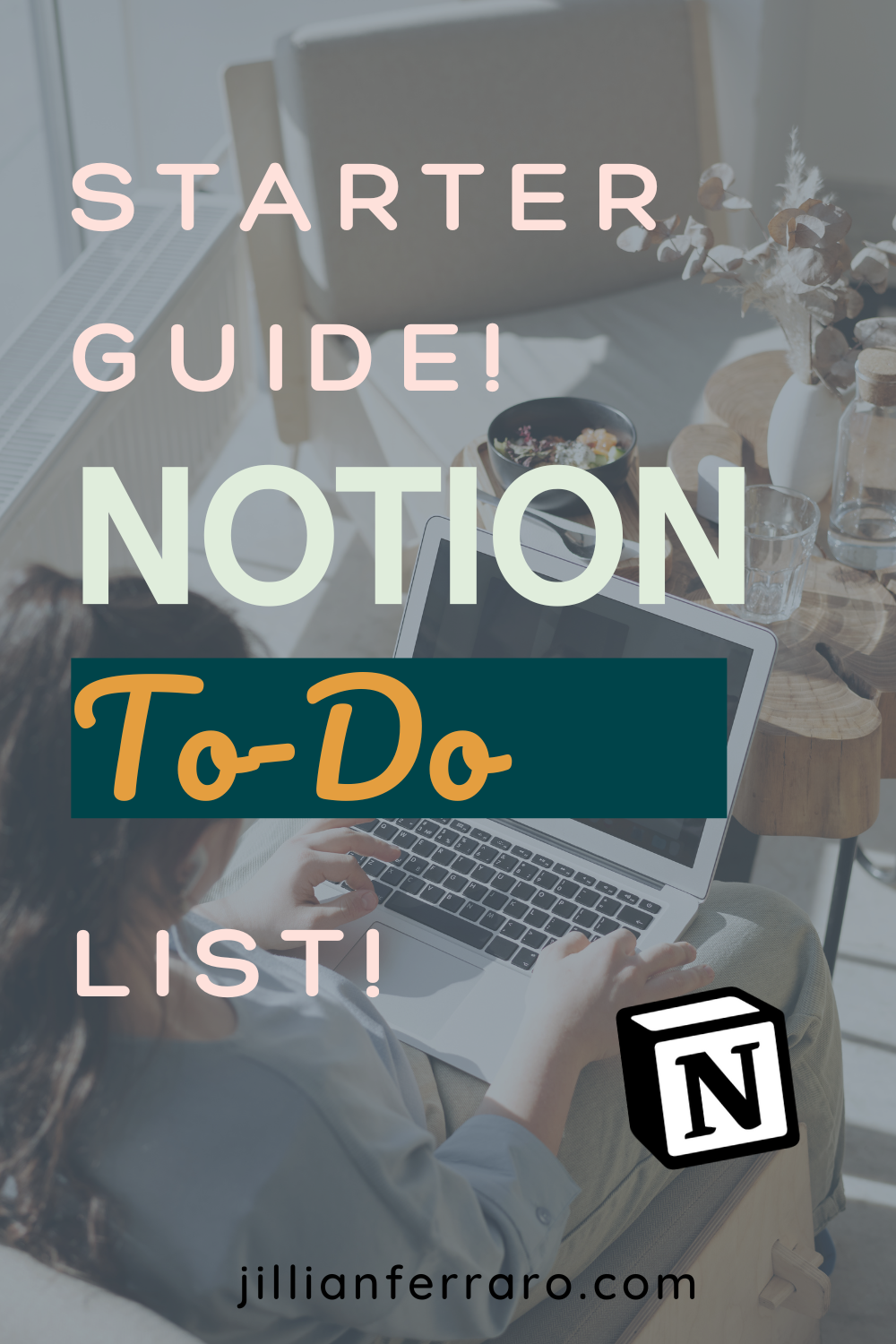How to Make a To-Do List on Notion
This post may contain affiliate links, which means I receive a small commission for purchases from my links. As an Amazon Influencer, I earn from qualifying purchases. Thank you for supporting the work put into this article by using my affiliate links!
New to Notion and wondering how to make a to-do list on Notion? A Notion to-do list is a great way to stay organized! But there are so many Notion to-do list ideas out there, where do you start? Whether you create an entire Notion to-do page or just reuse a Notion to-do list template each time, here are some options to keep you motivated and productive!
Completely new to Notion? Learn everything you need to know with my Notion for Beginners guide here!
The To-Do List is the core of any productivity system. It’s one of the first things people want to create when they use Notion. But there are so many options and styles of To-Do Lists with Notion. It’s both a blessing and a curse. How can you decide on just one? Which one is best for you and the way you work? Keep reading to learn more about various To-Do List options with Notion!
If you’re ready to dive right in and fully customize your Notion Dashboard, check out the 31 Day Dashboard Roadmap! It has step by step instructions for your to-do list, plus everything else you need to create an aesthetic, functional Notion Dashboard in an easy-to-follow, step-by-step guide!
Why Create a Notion To-Do List
There are so many reasons to love Notion for To-Do lists! For starters, it’s so easy to customize and update your lists with Notion. You can easily change due dates, add tasks from anywhere in your workspace, take notes, and more!
There are also so many options for To-Do List styles! You can use a simple checklist, make a to-do list database, create a to-do list template, and more! This makes it great for people with ADHD! With so many ways to design your to-do list, you’re sure to find a way that works for you. Let’s discuss my favorite options for creating a To-Do list!
Notion To-Do List Ideas
The most popular way to make a To-Do List is to create a simple checkbox. In fact, Notion calls this block the “to-do list” block.! Clicking anywhere on your Notion page, you can add a checkbox and create a simple To-Do List.
To step up your game, you can create a Callout Box and add a To-Do List inside. You can then change the color, add an emoji, and add additional notes inside the Callout Box. This also makes the entire list easy to move to other places on the page as you only need to drag the Callout Box and not multiple blocks.
I personally use a combination of Callout Box To-Do Lists and a To-Do List Database! For my Database, I set up a new Database with various tags with a select property and added a checkbox property so I still had the satisfaction of checking things off.
The best part about using a Database is that each item I add to my To-Do List is it’s own Notion page. I can add additional notes, phone numbers, addresses, and more right to the item on the list. I even add additional, item specific To-Do Lists using the To-Do List block to the page! When it comes time to complete the task, all the information I need is ready and waiting for me!
Using a Notion To-Do List Template
When using a To-Do List Database, you can also add a To-Do List template to your Database streamline your To-Do List making process! At the top right of the Database, click the blue down arrow and then add a new Template. Anything you design on this page will be duplicated everytime you use the template. You can edit it at any time and can even set up a recurring schedule to have the new To-Do List template appear each week!
I use To-Do List Templates for my Sunday Reset and Monday Power Hour lists! Since I do the same thing each Sunday to get ready for the week, I created a template to recur each week. I can open it up, add or delete tasks that may not be relevant to the week, and check things off as I go! For my Power Hour list, I have two columns: To-Do and To Call. I add items to this list throughout the day on Sunday and then on Monday morning when I have an hour of quiet, I get as many things done as I can!
I use To-Do List Templates for specific tasks but you could also make a Daily or Weekly To-Do List template to appear on your Calendar. If you set it to recur at a set interval, you will have a new list whenever you need it, ready for you to use!
Creating a Notion To-Do Page
If you want to get even more organized, you can create an entire page devoted to your To-Do List! This would be especially helpful for project specific tasks but also for people with ADHD who may need the page to be free of distractions besides the To-Do List. You could link to this page from your Main Dashboard and use any combination of strategies I’ve included in this article to build your To-Do List page!
Conversely, you can also integrate your To-Do List with your Notion Dashboard! Two options for this would be to create a Linked Database in one column, perhaps near your Calendar Database, that houses your To-Do List. You can also Copy and Sync your To-Do List Blocks from another page and Paste and Sync them to your Dashboard. To add items to your To-Do List from other places in Notion, you can create a Button automation that adds a new page to your To-Do List Database!
Bringing your To-Do List to your main workspace is important so you actually use it. I know it sounds silly but you’d be surprised by how many clients I work with that have important pages they completely forgot about because they weren’t integrated with their daily work!
Now You Know How to Make a To-Do List On Notion…What’s Next?
If you’re ready to make your own To-Do List with Notion, start by thinking about how you’ve worked without using Notion. Do you prefer a straight list? Do you take lots of notes? Use Post-Its?
Think through your current strategy and find a way to recreate it in Notion. Sure, it might seem fancy to have an entire To-Do list page but if you’re used to a messy checklist that you scratch off as you go, it might be best to start with a To-Do List block and slowly make upgrades as you go rather than jump into a completely new system you’ll abandon!
For more support in creating To-Do Lists, including complete tutorials on various strategies, check out the 31 Day Dashboard Roadmap! It’s full of tutorials, tips, and resources!
I hope you’ve learned more about how to make a to-do list on Notion! It’s quite simple to get started and using Notion for your task management can be quite powerful! Remember, the best to-do list is the one you’ll use. If you’re not using your Notion To-Do List, simplify or change your strategy and try something different. You’ll find the right fit for you and watch your productivity soar!
For more support in creating an aesthetic, functional Notion Dashboard, check out the 31 Day Dashboard Roadmap! It’s full of tutorials, tips, and resources!