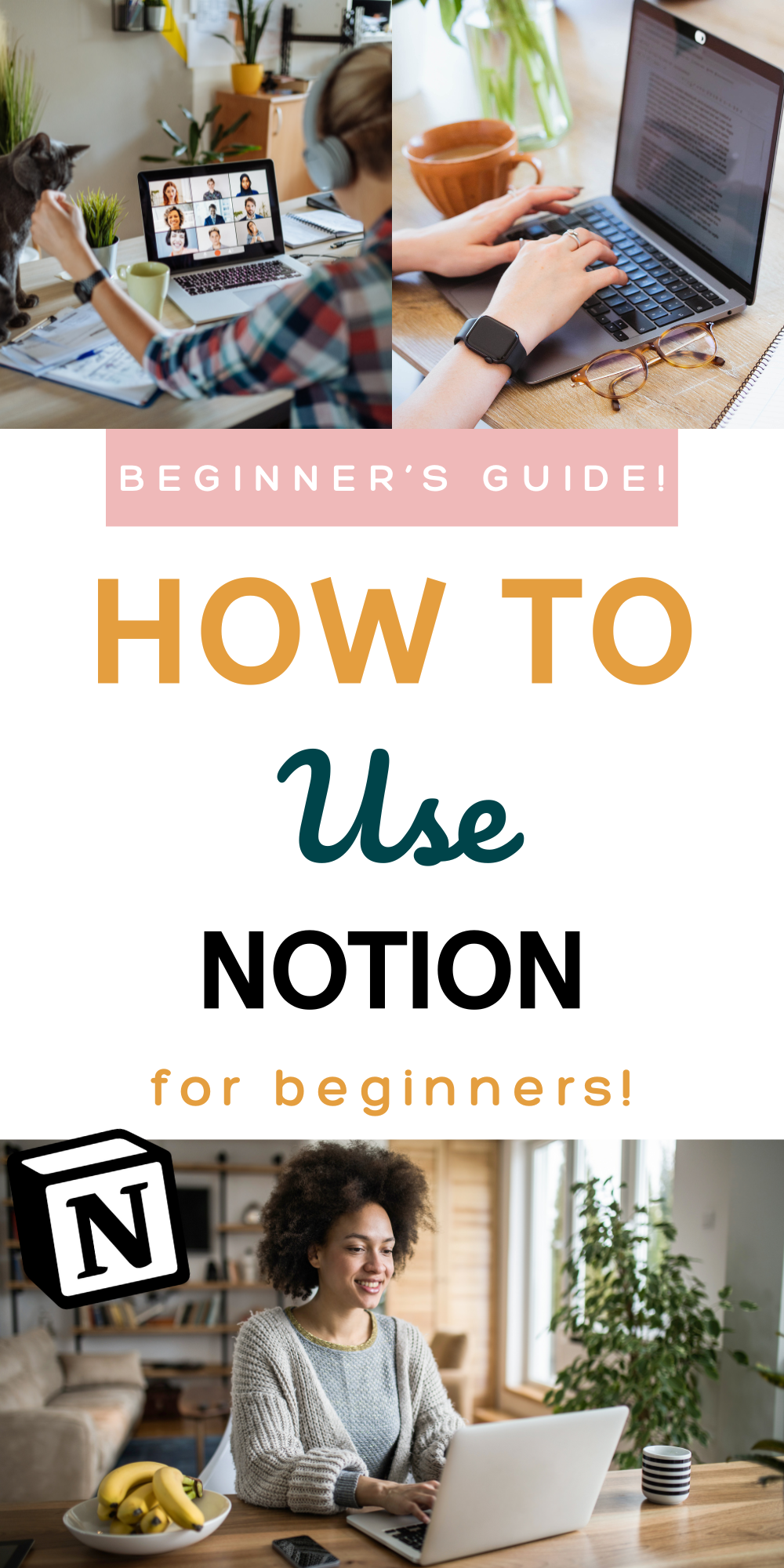How to Use Notion for Beginners: The Amazing Beginner’s Guide to Notion
This post may contain affiliate links, which means I receive a small commission for purchases from my links. As an Amazon Influencer, I earn from qualifying purchases. Thank you for supporting the work put into this article by using my affiliate links!
Notion is an amazing productivity tool, planner, digital library, and more but it can be overwhelming to get started! I wish I had a beginner’s guide to Notion when I first started! Today, let’s talk about how to use notion for beginners! I’m going to share my favorite Notion tips for beginners, as well as some Notion template ideas for beginners. I hope this is everything you’re looking for in a Notion beginners guide!
If you’re an online business owner who wants to learn more about using Notion to run your business, check out my course, How to Use Notion for Business!
If you haven’t gotten started with Notion, you’ll need to sign up for a free account first! You can use Notion on your computer, phone, or iPad, and as an app or on a browser! I love its versatility! And, if you’re looking for a template to help you get started check out my FREE customizable dashboard below!
A Beginner’s Guide to Notion
If you’re brand new to the Notion world, you may not even really know what Notion is. Notion is a productivity app. I like to explain it to those new to Notion as a digital Bullet Journal. If you weren’t as obsessed with Bullet Journals as I was, you could also think of your middle school binder with dividers for different subjects.
Every Notion setup starts with a blank page. You can turn this page into just about anything. You could just start typing and have a document, you could create a table, you could insert images or a Pinterest board, you could create a list or a checklist…the list of what Notion can do grows longer each day.
But you can also create a new page to nest in your Top Level (first) Page. You can create a database full of pages and you can nest page within page within page infinitely. The options for organization are endless and you can very easily link to these new pages and databases from other pages and databases.
So how does this connect to a Bullet Journal or middle school binder?
Every good Notion dashboard will have a Table of Contents. You can create different sections for different types of information in your Table of Contents. Within these sections, you can customize each page with different blocks-text blocks, image blocks, columns, tables, links, calendars…whatever makes sense! Rather than flipping back and forth or writing page numbers, you just neatly link your information where it needs to go and can open it as a new page, a pop up, or a side peek!
My middle school teacher wishes I was this neat!
My Favorite Notion Shortcuts, Features, and Blocks
As you work on your first page, here are some of my favorite keyboard shortcuts for Notion!
- - - : Three dashes in a row will give you a divider line anywhere on your page
Command D : This duplicates your current block or the blocks you’ve highlighted
/callout : This block creates a little box you can drag other block types into. I use this for my to-do blocks and it makes the next feature a lot more powerful!
Synced Blocks: If you copy and paste a block, you’ll see three options. Click Paste and Sync and anything you type in this block will update wherever the block is pasted! Syncing a callout box makes your synced blocks much easier to see due to the colored background!
/to do : This will give you a check box block perfect for making lists!
Gallery View Databases: Almost all of my databases are Gallery View! I add cover photos to each and it just makes my projects prettier and easier to remember (kind of like putting a face to a name!).
/turnto : Typing /turnto followed by the block type you’d like to change to is an easy way to update your blocks!
/togglelist : I love the Toggle List blocks because I can easily tuck longer text blocks, lists, and more away make a sleeker dashboard and prevent overwhelm!
My Top Notion Tips for Beginners
It’s easy to get swept away watching Notion videos on Youtube and TikTok and just trying to master Notion in general. Here are my top tips to stay grounded and ensure you’re not wasting your time!
Build As You Go
As tempting as it is, don’t try to get everything set up before you start using Notion. This is one of the biggest mistakes I see and leads to frustration and overwhelm, fast! Why?
It seems like it would make sense to get your Notion dashboard set up before you start organizing but you don’t actually know how you like to use Notion yet. Sinking a ton of time into completing a dashboard that doesn’t work for you and how you best use the app is so frustrating. I speak from experience!
Instead, create a dashboard skeleton and fill it out as you experiment. This way, you won’t have to change 30+ pages when you figure out you prefer a Gallery View to a Table View (again, speaking from experience here!).
A Little Goes A Long Way
Procrastination can look like many different things. Sometimes, it looks like organizing your Notion dashboard instead of actually doing the things you’re organizing.
You can also grow tired of Notion if you spend too long looking at it. Sure, it’s new and exciting and there’s so much to learn! But if you’re anything like me, you can easily sit in front of your Notion for hours at a time tweaking this and customizing that.
Instead, set a timer and plan to do a little bit each day until you have a workable dashboard. Sure, it feels like it will take forever but I promise it won’t!
Just Get Started
I was binging Youtube videos on Notion long before I actually sat down and opened the app. Notion was life changing for me, so much so that I pivoted my entire business and create almost exclusively Notion content now! But I sometimes wonder how much faster I could have gotten my life together with Notion if I had just started before I felt “ready”.
There’s nothing wrong with learning as you go! In fact, trial and error is a really good way to learn with Notion! You can always delete a block and try again, there’s not much to lose.
So instead of waiting until you’re a Notion expert, just get started!
Notion Template Ideas for Beginners
TikTok, Youtube, Etsy, and the internet are full of amazing Notion templates. You can find free and paid templates via Google or Pinterest. They’re everywhere and the quality is improving at quite a clip!
But, despite how counterintuitive it feels, I don’t actually recommend beginners buy a comprehensive template to get started with.
For starters, you can easily be duped by some of the bells and whistles many people stuff their templates full of! I know I’ve purchased templates because they seemed like such a good deal, only to not actually use most of the “value” I paid for.
Additionally, if you haven’t made your own databases and pages before, you may not quite understand how they work. This is especially true for some of the database features. They can get very complicated and though I have absolute faith you can figure it out, you may inadvertently change something that affects something else on the other side of the template!
If you do decide to use a template to start, read the description well and make sure you understand exactly how it works before you start deleting things! It’s not impossible to get it back, but it might be a real PITA!
Customizing a Notion Template
I highly recommend customizing a free or paid Notion template as soon as you duplicate it to your dashboard. Here are my favorite ways to customize Notion templates, from easiest to trickiest.
Change the Styling
Update the Cover Photo
Add your own images
Change titles
Customize the database layouts
Add new database views
Create or edit database templates
Duplicate and repurpose databases
My Templates Shop
I would be remiss if I didn’t mention my own Notion Resource Shop! I create Notion templates, dashboards, and resources for people to use in real life. This means they’re easy to use (for the most part!) even if you’re new to Notion. I strive to create value packed templates that aren’t full of stuff you don’t need.
Many of my Notion products are intended to be pages you add to your dashboard. For example, my cozy fall notion planner is a perfect way to add a fall aesthetic to your planner without having to change your entire dashboard. My Moving Planner for Notion isn’t something you’d use every day but can be added to the home section of your dashboard when you’re ready to move! I also have workshops that are part support, part Notion tutorial.
You can check out all of my templates, resources, workshops, and more here!
The Elusive Notion Aesthetic
Many people get into Notion because it just looks cool. I’m one of them! Having an attractive space to organize your thoughts and projects is appealing. But it’s trickier than it looks to get right. My biggest recommendation? Start minimal and slowly build your Notion Aesthetic over time as you learn new skills!
Function Over Form!
My biggest Notion pet peeve is seeing wasted space. Using Image blocks to jazz things up a bit is one thing but there are many widgets and blocks that take up valuable space on your dashboard!
If you’re like me at all, if something is too far down the page I will never scroll down to see it. It no longer exists! Adding a weather widget or Spotify Playlist widget (IT ONLY PLAYS 30 SECONDS!!) really takes up unnecessary space. If you like the way they look, you do you! But know that you can create a practical, aesthetic Notion dashboard that isn’t full of things you don’t need!
So how do you achieve the perfect look?
Pick a color scheme you love! Don’t use too many colors. 2-3 is plenty. Change your headings, callout boxes…whatever you’d like!
Choose images that go together! My business dashboard is decorated with wildflowers. It looks beautiful and makes me happy every time I see it.
Try a Gallery View! I know I’ve mentioned it before but I love Gallery View databases because you can see cover photos and it looks so cohesive.
How I Use Notion
I use Notion for just about everything. I started using it to organize my personal life before leaping head first into organizing my business with Notion.
Not only do I create Notion resources as my business, but I also organize 99% of my projects and ideas in Notion as well!
I keep lists, project ideas, meal plans, pantry organization, home DIY projects, my calendar, doctor’s notes, homeschool planning, and more in my Notion dashboard!
When I say I create resources to help people use Notion in real life, this is what I mean. Using Notion has given me the brain freedom to actually enjoy getting things done rather than spending all my time planning. I can sit down and plan my month, including DIY projects, and have everything I need in one place.
It’s an incredible feeling!
Have I convinced you to get started with Notion yet? If you haven’t already, sign up for a free account here! Once you get started, it’s hard to stop! I run my entire business and my personal life out of Notion. It’s the only productivity tool that’s actually made sense and worked for me. My final words of wisdom are to take it slow. Much like Rome, your Notion dashboard won’t be built in a day. Taking your time will ensure you make a dashboard that suits your needs and is perfectly tailored to how you love to use Notion! I can’t wait to hear about how you’re using Notion!
For more Notion Tips for Beginners and to see how I use Notion in real life, follow me on TikTok!